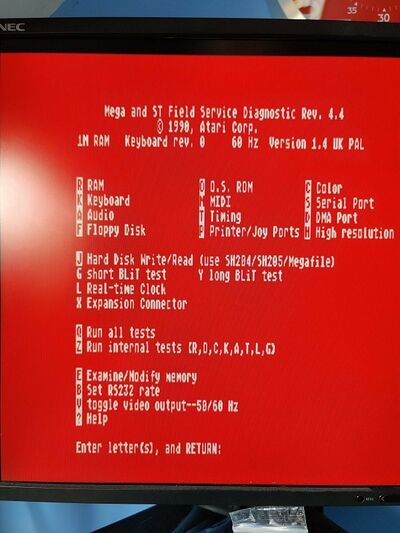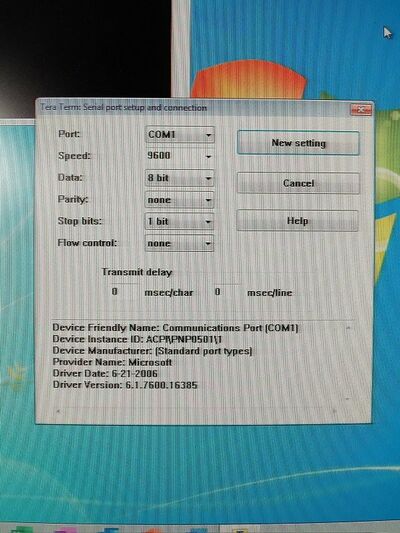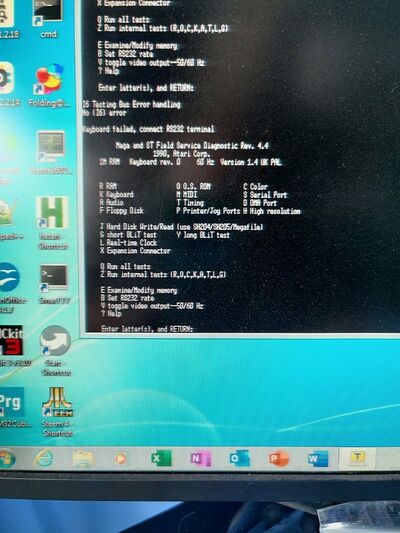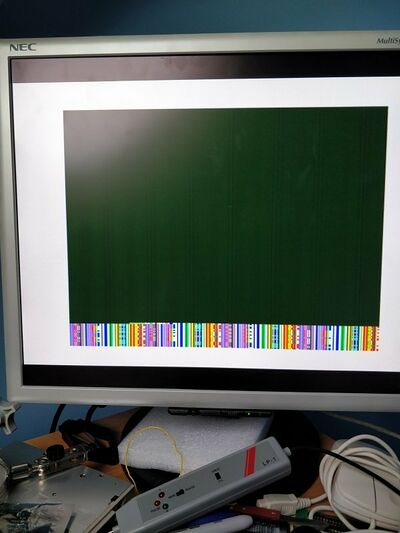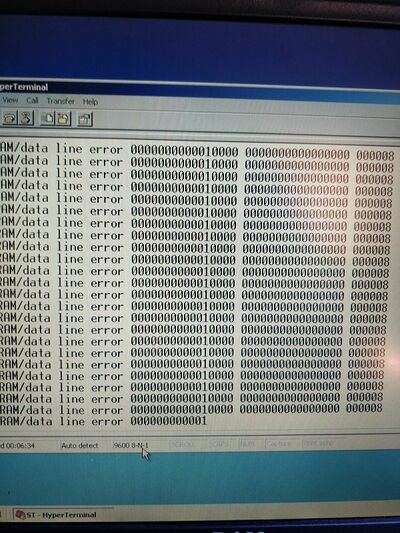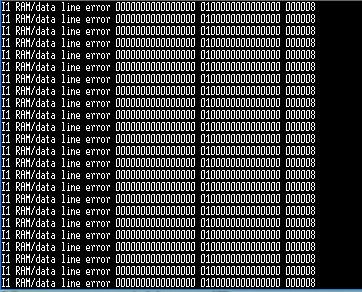Basic Troubleshooting - Diagnostic Cartridge basics
Whilst the other troubleshooting techniques mentioned in this section are all extremely useful, sometimes a look into the hardware can be a big help, and this is precisely what the Atari diagnostics tools, a ROM based toolkit you can plug into the cartridge port allows you to do.
This is my quite well used example:
And as a modern equivalent it has the Atari diagnostics kits for ST/STE/TT/Falcon built in and selectable via the yellow rotary switch, but also has Emutos, Ultimate Ripper and VT100 software also built in. The version sold here: exxos Diag Cart has a similar, if slightly different and perhaps slightly more useful toolkit with the inclusion of Gembench and YAART memory testing software.
We will only look at basics here though, firstly because I don't have the test harnesses at present, and secondly because it's a subject I intend to add once I do have the test harnesses.
Why do we need a diagnostic cartridge anyway? Well, the cartridge allows us to run Atari specific diagnostics, which were intended for use by field or repair centre engineers when repairing faulty machines. This means we can diagnose problems in the same manner as Atari engineers would, and in conjunction with the field service manuals available here: Useful docs, we are in a very good position.
To start, make sure your machine is powered off, and plug the cartridge into the slot on the left hand side of the machine:
My cart requires the ROM to be facing upwards as in this picture, but ensure you check the instructions with your own cart to be sure you plug it in correctly, and thus avoiding damage to both the ST and the cart
On boot, you can see the following menu:
Simply select the test you wish to run by typing the letter and pressing 'Return'. Note that without the test harnesses, tests for joystick/mouse, external DMA, Midi, serial and printer ports cannot be run successfully. It should be noted that the keyboard test will test for mouse activity, but the test harness will do a full test.
In addition, if you do not have a hard drive, nor a Blitter chip, those tests cannot be run either, and in this case,the machine was not a Mega, so the real time clock test cannot be run either!
This still leaves us with plenty to test though, with crucial items such as chip timings, floppy disk tests and RAM to mention a few. Typically the results appear on screen with error codes, and with the right field service manual, we can match these codes to something useful and narrow down our search for a faulty component.
The diagnostic cart does have a useful trick up it's sleeve too for situations where the machine is seemingly not booting, shows nothing on screen or does not have a working keyboard.
If we connect a null modem cable to our STs serial port as below, and connect the other end to a PC, we can get to the same menu over serial using a terminal program on the PC.
In this example I'm using Teraterm with the following settings:
An on pressing return in Teraterm a few times, I receive the same menu:
This gives us the opportunity to run all the exact same diagnostics via our terminal without actually hooking the ST up to a display of any sort.
In addition, during boot,if there are any problems, diagnostics data will be sent over the serial port and will be visible in the terminal.
To give an example, I had a problematic Mega 4 which gave this screen on boot:
I installed the diagnostic cart and during boot was able to see the following diagnostics stream over serial on my PC terminal as below:
Thus enabling me to home in on an error with data lines that I subsequently narrowed down to 2 data lines using a logic probe and continuity testing. The machine is now fixed and running.
Another example.
On the left is written values D15 - D0, Then read values D15 - D0, Then the address the errors happend in hex.
So in the above example, all zeroes are written, but bit 14 (data line 14) is "stuck" high indicating a error at address 8 bit 14.
It should be noted that there are situations whereby neither the on screen menu nor the serial terminal mode do not work. If there is a problem with ROM space on an ST, generally speaking you will see a plain white screen when booting to low/med res.
Because the diagnostic cart maps into ROM space, a problem with the onboard ROM space will prevent this from happening. On a positive note, it means you can focus on fixing what's wrong with the on-board ROMS, so at least this still points you in the right direction.
If you plan to repair STs, then the diagnostic cartridge is an essential tool.