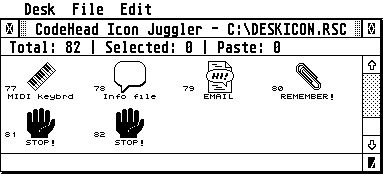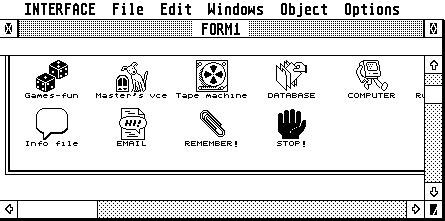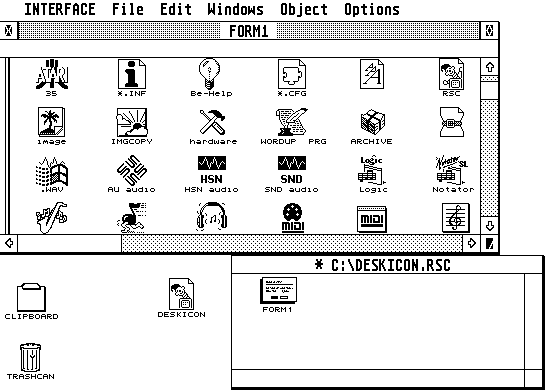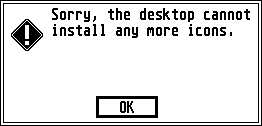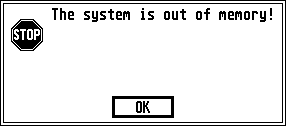Adding, editing and creating icons for TOS 2.06
TOS 2.06, unlike previous version of TOS allows you to add your own icons for files, folders and programs..
- Each program, file or folder can have its own icon (within limits).
- You can assign any icon of your choice to files or programs of a specific type, or files/folders/programs with specific names.
- Information about which icon belongs to which file is stored in the "NEWDESK.INF" file.
- The "NEWDESK.INF" file can be no bigger than 4 Kbytes (4096 bytes), but according to the Atari TOS desktop survival kit you start getting problems around 3900 bytes. Personally I've managed to save a "NEWDESK.INF" as big as 4188 bytes before getting a "System is out of memory" message. After this I was unable to save the file again, so I had to remove an icon or deinstall a program first, then save again.
(The "NEWDESK.INF" file contains information about installed programs, open windows etc. and of course icons. Keep this in mind when you assign icons to files as each assignment takes up space in this file). ...... but there are ways around this 4 Kbyte limitation. - TOS 2.06 comes with 12 basic icons. Additional icons can be added, or even replace the existing icons if you don't like them.
- The new icons must reside in a resource file named "DESKICON.RSC" and placed in the root (not inside any folders) of the boot (startup) drive (usually drive C on a hard disk system).
- If a "DESKICON.RSC" file is found in the root directory of the boot drive, the existing 12 icons are replaced with whatever this file contains.
- If a "DESKICON.RSC" is available it will be loaded into memory regardless of the "NEWDESK.INF" having information about icon assignments or even being available.
(If you don't want "DESKICON.RSC" to be loaded into memory you have to remove or rename it (e.g. "DESKICON.RSX"). - Whenever "DESKICON.RSC" isn't available, the standard 12 icons in TOS 2.06 itself is used.
If you've previously assigned icons to files/folders, saved the desktop (information about this is stored in "NEWDESK.INF"), then remove (or rename) "DESKICON.RSC", the files will have wrong icons since there are now only 12 standard icons in TOS to choose from). - A maximum of 200 icons can be stored in the "DESKICON.RSC". This file must be no bigger than 64 Kbytes (65536 bytes). If you've been using standard icons and done everything right, 200 icons should be just under this limit.
- The desktop can have a maximum of 48 icons.
- Each icon must have the standard size of 32x32 pixels, be of the "black & white" type and have 12 character spaces for the name.
- Use "Icon juggler" to organize icons, creating your own "DESKICON.RSC" file with your favourite icons.
- If you want to edit/create new icons you need to use a resource-editor and have some basic knowledge of using such a program.
Organizing and creating a new "DESKICON.RSC" file
There are literally thousands of icons available for Atari ST users which can be used with TOS 2.06, so you'll probably find most of what you need instead of having to create your own icons.
In order to organize icons we need a handy and easy to use program such as "Icon juggler". This little program is made for TOS 2.06 and can read icons from other suitable resource (.RSC) files, then paste them into the "DESKICON.RSC" file you'll be using (or create a new one if you don't already have a file by that name).
Once you've organized all the icons you need to save the file, then reboot (restart) the computer in order to load the new icons into memory. From then on you are ready to assign the new icons to your files, programs and folders (by going to "Install Icon" in the "Options" menu).
Bug in Icon Juggler causing lost icons!
There's a small, but significant bug that shows up if you...
- Organize icons with Icon-juggler, saving the DESKICON.RSC file you're working on
and..... - Load the same DESKICON.RSC file into any resource-editor (e.g. Interface, ORCS etc.) to edit/create new icons, then save the file there.
It seems that Icon-juggler adds an invisible pile of garbage at the end of each RSC file it's working on and for some reason, whenever a previously Icon Juggler-saved file is loaded into a resource editor, the last icon in the file is removed! This means that every time you edit the file with a resource-editor, one more icon at the end of the file is being removed!
The solution....
There's a simple solution to this problem:
- Whenever you plan to edit the DESKICON.RSC file with a resource-editor (e.g. to edit the existing icons, their names, add new icons etc.), load DESKICON.RSC into Icon juggler first, then add one (or more to be on the safe side) extra copies of an icon (e.g. the last icon) to the end of that file, then save it.
- Load DESKICON.RSC file into the resource editor. You'll notice that the last icon is missing, but since we made extra copies of that icon it really doesn't matter. Do whatever editing you may wish, then save the file.
- Load DESKICON.RSC into Icon-juggler again, then remove any extra icons which may still be at the end of the file, then save it.
The problem does not show up if you...
- only use Icon-juggler (e.g. you only need to organize icons which other have made as there are lots of ready-made icons out there on the Internet)
or..... - you only use a resource editor for anything involving icons (any resource-editor can of course be used to organize icons as well, but in a more manual way than with a dedicated organizer such as Icon-juggler. If you find yourself editing/creating icons a lot and don't feel the need to reorganize the file you may not ever need to use Icon-juggler in the first place)
The 12 default icons in TOS
Atari placed 12 basic icons in the TOS 2.06 ROM/EPROM chips. They represent the basic file/program/folder/device types, but for most files you'll get the same icon which isn't very exciting.
As explained at the top of this page and in the section about installing icons, a file named "DESKICON.RSC" containing additional icons can be used to add any icon you like (up to 200 icons).
...however, those 12 standard icons in TOS will be replaced with whichever 12 icons are located first in the "DESKICON.RSC" file.
This also means that for any files/folder/devices/programs you haven't assigned an icon to, going by the default instead... those icons might end up with something completely different! A folder icon may have the icon of a word-processor, a text file may have the icon of a trash-can etc.
The solution?
Copy the first 12 icons which are standard in TOS to the beginning of the "DESKICON.RSC" file (in the same order). That way the defaults will always work. Then add your new icons after these 12.
If you really don't care much for the 12 default icons at all, be sure to replace them with equivalent icons (the trash-can icon with a different trash-can, the folder icon with a different folder etc.). It's very important that you keep them in the same order. The way TOS goes about knowing which icon belongs to which item isn't by its name, but by its order. If you rearrange the order of the icons you'll get the same problem as just mentioned.
Conclusion?
- Copy and place the 12 standard TOS icons at the beginning of the "DESKICON.RSC" file, then place your additional icons after these.
- Keep the order of the icons the same.
- When adding an icon to the file, add it to the end of the file.
- When removing an icon from the file, put a new icon in its place.
The 12 default icons from TOS 2.06 are included in the icon file I've made available which is found in the /software/ software folder of this user-guide.
Editing or creating new icons (using resource-editors)
Most people will be quite happy with the icons that are already available, made by others. New icons often come with programs, and large icon collections covering all sorts of subjects are available on the Internet.
If you want to edit existing icons, or create your new ones from scratch you need a resource-editor. These programs are often used by programmers to create graphical menus and dialogs for programs, so they might seem a little complicated to use at first ....practice makes perfect! (be sure to practice on a copy of an icon file in case you mess it up!).
Resource editors open and save files with the ".RSC" extension (such as our "DESKICON.RSC" file of course).
A few resource editors worth mentioning:
- Interface (free, colour and black/white icons, works very well).
- ORCS (free, has a few bugs, only black/white icons).
- Resource-Master (commercial, excellent features, many not needed for our purpose).
Out of these three I'd recommend you get a hold of "Interface" as seen here...
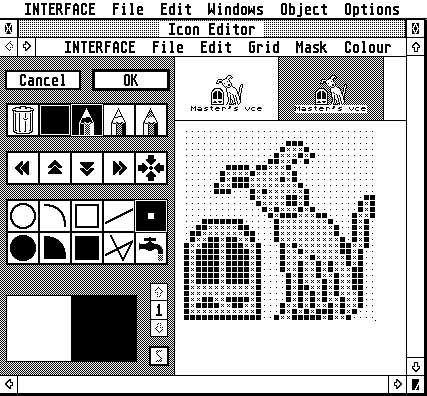
"Interface" can be used to edit/create icons.
Editing or creating new icons (icon-editors)
In addition to resource-editors there are dedicated icon-editor programs...
Unfortunately there aren't many of these around. The ones I've found are either buggy, are only available as demo versions (and since the company that sold the software is gone there's no chance of buying the full version either), don't handle .RSC files (but instead other icon formats) or are only available in certain languages (e.g. German)
Out of the few working icon editors I've found there's Icom ("Icon-Master"). But as this is basically the exact same icon editing part of "Resource-Master" you may as well use any full, standard resource editor instead (such as "Interface") which is now free.
Notes, limitations and workarounds concerning icons
There are many possibilities with icons as described here and in the section of the user-manual about installing icons, but there are also a few limitations to keep in mind:
- You can have no more than 48 icons on the desktop (You probably want room for some open windows as well!).
- The "DESKICON.RSC" can be no bigger than 64 Kbytes (65536 bytes), meaning no more than 200 icons.
- There is a limitation to how big "NEWDESK.INF" can be. The maximum size is 4 Kbytes (4096 bytes) The Atari TOS desktop survival kit states that you will start getting into trouble as soon as you pass 3900 bytes. My personal experience however has been that I've been able to save the file at a size of 4188 bytes.
By adding even more information (additional icons on the desktop etc.)- I got an error message preventing me from saving the file...
- (To solve the problem I removed an icon or deinstalled a program I didn't need, then tried to save again).
- Each time you install a program, add an icon, open a window etc. you will use up some memory. Here are a few tips on how to make the most out of those 4 Kbytes:
- If you run out of memory (and you get an error message as the one shown above, preventing you from saving the desktop), try to remove anything unnecessary (e.g. a desktop icon, deinstall a program you're not using etc.) and try saving again. Repeat if necessary.
- Don't try to install every single program you have. It's probably not necessary as you may not even use all those programs and it takes up a lot of memory.
- Don't install a custom icon for every single file/folder. Instead, install icons matching several items in one go (e.g. all .TXT files get the same icon etc.). A nice side-effect is that any new files of the same type will also get an appropriate icon!
- Don't clutter the desktop with too many icons. Besides taking up memory, too many icons will just look confusing (and you'll probably want some space left for any open windows).
- If you find yourself using many of the same programs/files residing within the same folder, drag that folder to the desktop!
This will save the amount of icons on the desktop (and memory), and still give you quick access to those files. ... if you still find that the allocated space isn't enough for your use, there is a way to bypass the 4 Kbyte limitation.